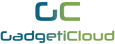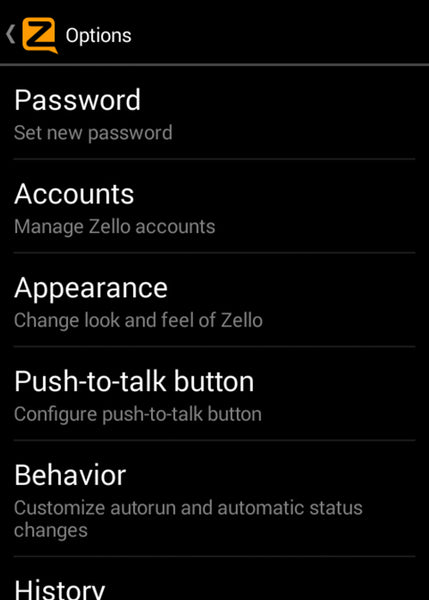-
{{ item.quantity }}
About us
GadgetiCloud offers a range of fun and useful technology products. All our products are for both office and home use, and are thoroughly tested for safety and usability. This ensures all our products will be delivered to you at the best quality.
We offer an easy and smooth shopping interface, and responsive customer service. We provide international shipping services (There is a special arrangement on Free Shipping for certain products due to limited flight services since the pandemic. Please refer to Shipping Policy for more details) and ensure a pleasant shopping experience at GadgetiCloud. Latest news of products can be found on GadgetiCloud Facebook and Instagram so that you can get to know our most updated news. Welcome to visit our Youtube Channel and check out our detailed Products Tours. You will get to learn how to play with our gadgets.
Please feel free to contact us via shop@gadgeticloud.com anytime if you would like to know more about our products. We look forward to serving you with more exciting products.
Search something
Type "donec" to view Autocomplete Search{{ selectOption.product.title}}
. .
({{ compareItems.length}})
| {{ item.title}} | |
|
{{ getTextTransByKey('products.product.in_stock') }} {{ getTextTransByKey('products.product.out_of_stock') }} |
|
|
|
|
| {{ getTextTransByKey('products.product.add_to_cart') }} {{ getTextTransByKey('products.product.sold_out') }} |